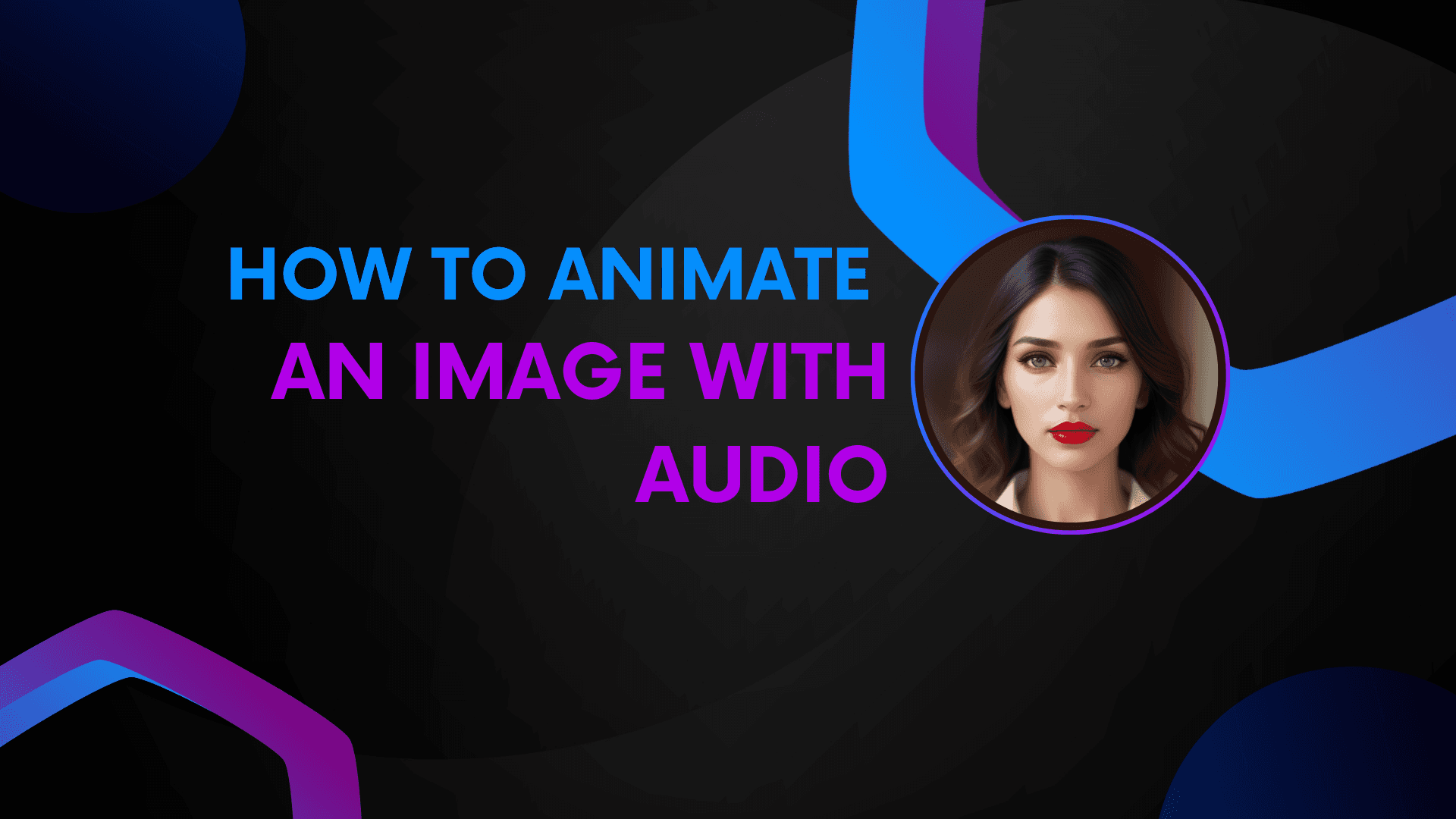
How to Animate an Image with Audio
Puppetry allows creators to animate images with text, audio, or video. But today, we'll teach you how to animate an image with audio. Read here today!
Related Articles
Discover more insights and expand your knowledge with these hand-picked articles
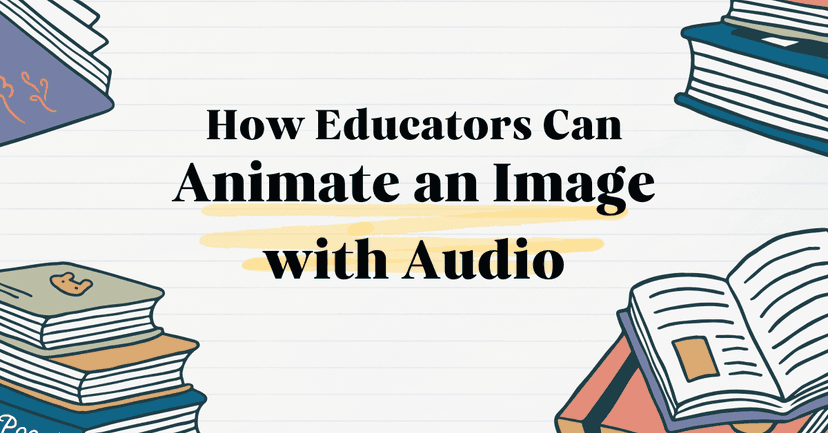
How Educators Can Animate an Image with Audio to Engage Students
Animations with sound can be the hook that keeps your learners watching, listening, and absorbing every detail. Here’s why animations are worth adding to your teaching toolkit.

How to Animate an Image with Audio – A Step-by-Step Guide 2025
Have you ever wondered how to animate an image with audio for engaging content? Animated images are perfect for grabbing attention or elevating your social media game. What if we tell you you can animate an image online with tools like Puppetry AI? Yes, you got that right! These AI-powered tools can turn your static image into a moving and talking animation in a cinch! In today’s guide, I’ll share how you can easily make animated videos from images.
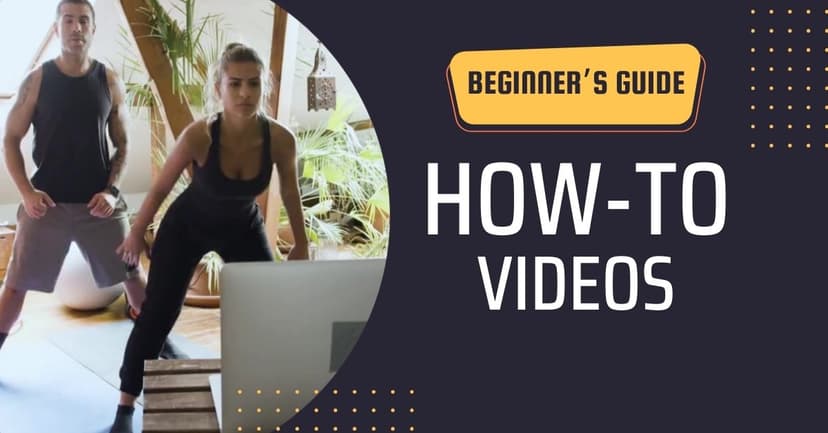
A Beginner’s Guide on How to Create How-To Videos 2024
Here’s a beginner’s guide on how to create how-to videos. Learn the steps and leverage these videos’ expansive viewership. Check this out today!
Ready to Create Amazing Content?
Join thousands of creators who use Puppetry to bring their ideas to life. Start creating engaging content today with our AI-powered platform.