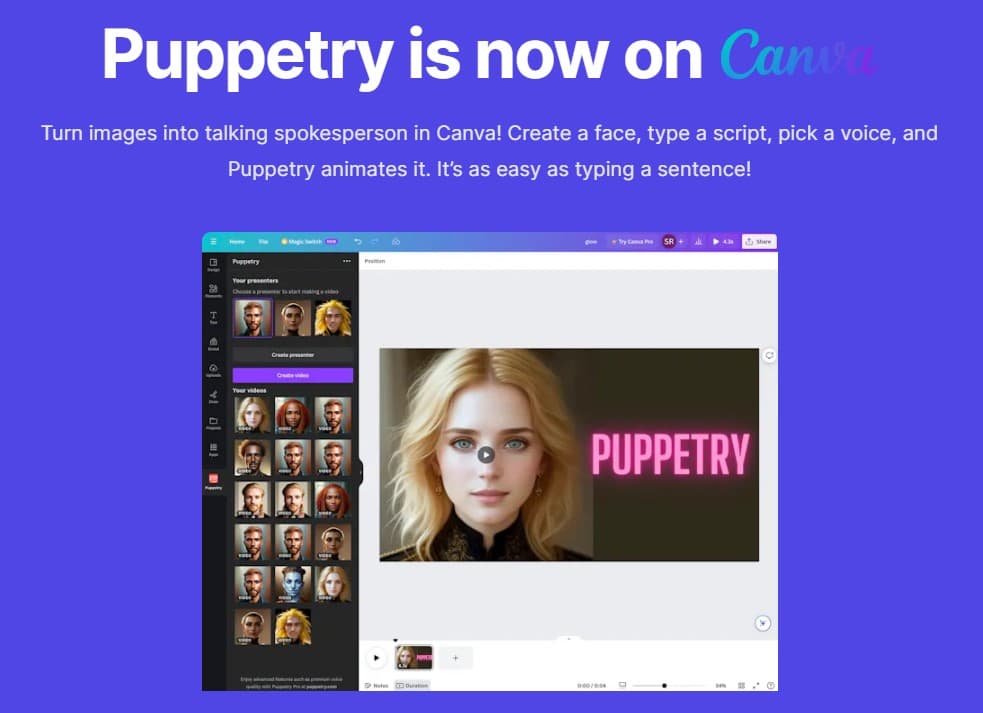
How to Use Puppetry on Canva in 7 Steps
Making a talking spokesperson on Canva is as easy as 1-2-3! Using our proprietary technology and pairing it with OpenAI voices, Puppetry's video creation process makes it simple for internet marketers, teachers, creators, and anyone to create incredible videos in minutes. Here's how.
Related Articles
Discover more insights and expand your knowledge with these hand-picked articles
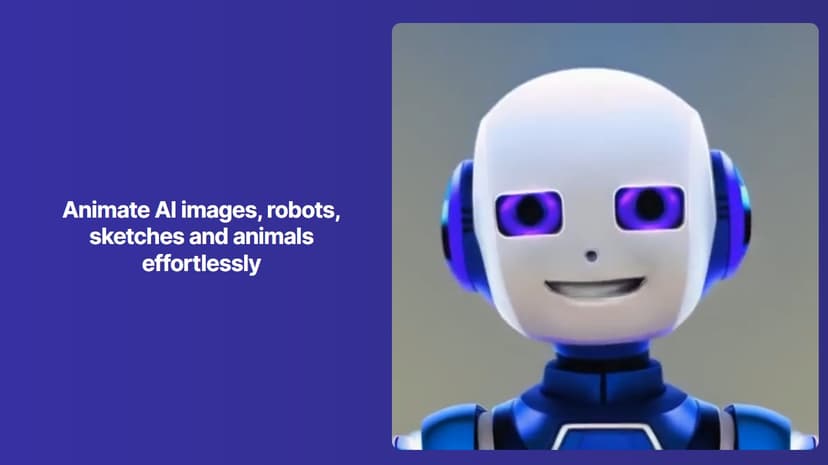
How to Use Puppetry in the Puppetry Studio
Want to create a short video or an animated image with Puppetry? Learn how to use Puppetry on the Puppetry Studio in today's tutorial here.
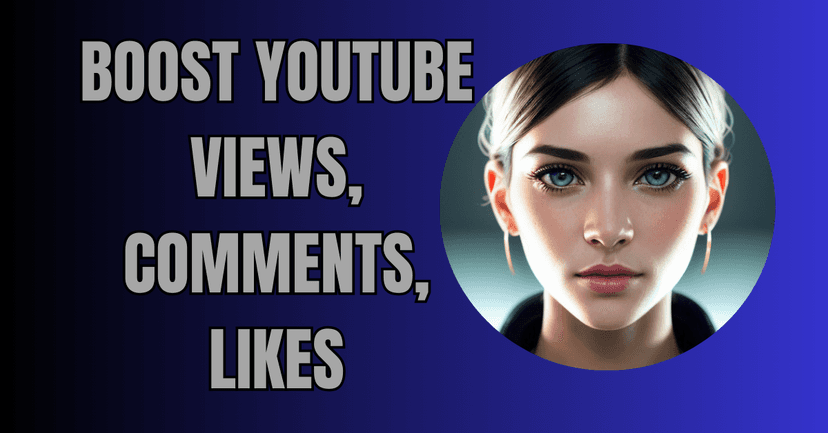
Boost Views, Comments, and Likes: 7 Expert Tips on How to Increase Engagement on YouTube
Discover the secrets to YouTube success with these seven expert tips to boost engagement. Master the art of increasing views, comments, likes, and shares, while building a subscriber base.
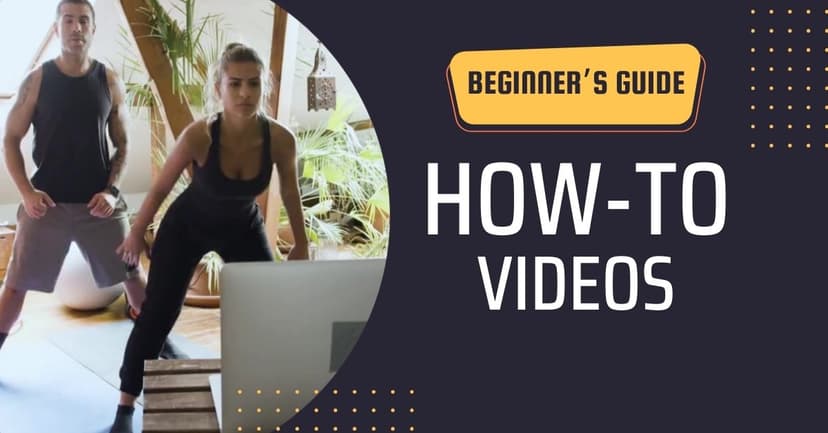
A Beginner’s Guide on How to Create How-To Videos 2024
Here’s a beginner’s guide on how to create how-to videos. Learn the steps and leverage these videos’ expansive viewership. Check this out today!
Ready to Create Amazing Content?
Join thousands of creators who use Puppetry to bring their ideas to life. Start creating engaging content today with our AI-powered platform.